It is common when rolling out our SSRS prototypes that different onsite users will be interacting with the different products.
This means that typically different user groups will be setup and certain groups will have access to specific SSRS report folders while others will not.
When providing the users with URL links to their respective folders it can be confusing to them when they see the SSRS folder breadcrumbs at the top of the page, as illustrated below:
If a user clicks on “Home” or any folder they do not have rights to in SSRS they will get an authentication error.
It is possible to hide those breadcrumbs for the SSRS server to minimize confusion with end users by following these steps: This is a server-wide setting that will apply to all users.
- Open the Report Manager folder on your SSRS server.
In Reporting Services 2008 (R2), the default folder is :\Program Files\Microsoft SQL Server\MSRS10_50.MSSQLSERVER\Reporting Services\ ReportManager.
- Open the folder “Styles”.
- Open the file “ReportingServices.css” using Text Editor such as Notepad.
- Change the “table.msrs-topBreadcrumb” to be the following:
table.msrs-topBreadcrumb { background-color: #EBF3FF; font-family: Verdana, Arial, Helvetica, sans-serif; font-size: 84%; font-weight:normal; color:#666666;display:none} Note the “;display:none” we added to the end
This information was originally found at: https://social.msdn.microsoft.com/Forums/sqlserver/en-US/6c4a0722-b7cc-4a77-9c28-95cb478b743f/remove-top-links-from-report-server
After adding the setting you can see the breadcrumb is no longer present.
Do you have any handy tricks for SSRS?
Let us know in the comments below.


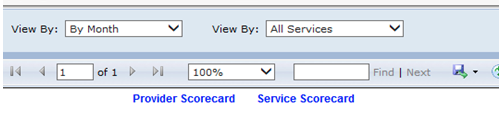
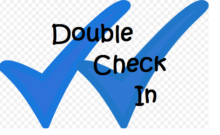
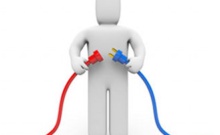
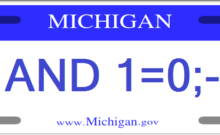
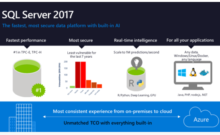
How do you do the same in Reporting Services 2016? The ReportManager folder no longer exists.
Jason
I have not yet spun up another SSRS 2016 virtual machine, but I did find this Connect article that might point you in the appropriate direction.
“the ReportManager folder no longer present / relevant in 2016 version. And if you would like to add lines to web.config file, please add in the \MSRS13.MSSQLSERVER\Reporting Services\ReportServer\web.config”