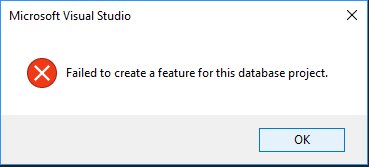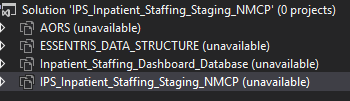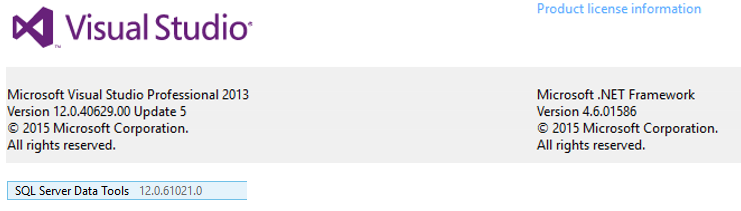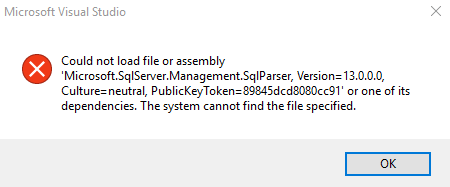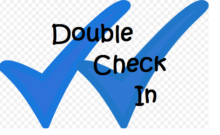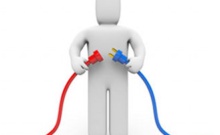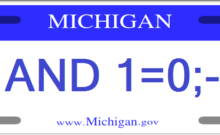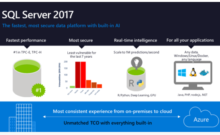If you were like me and wanted to get SSMS 2016 to connect to later versions of SQL server or Azure you probably went to the SSMS 2016 page to get it. However, the download package they actually give you is the latest one for SSMS which is 2017.
If you are running VS 2013 this version of the download will cause you some grief as you will no longer be able to open any database projects.
You will instead receive the following “Failed to create a feature for this database project”.
Clicking through the errors you finally get to your solution, but all of the projects will be in an unavailable state.
Searching for this error online did not give me much luck so I did a repair on SSDT figuring it was a compatibility issue.
After the repair I had the same problem.
Here was the version information for the tools…
I found an article saying the project file might be messed up, but I did not think this was the case so to verify I tried creating a new project, which gave me the following error.
This error was much more helpful directing me to some connect articles that were somewhat related, but had links to other articles.
Ultimately I found the issue “Server Management Studio – 17.0 breaks SSDT on Visual Studio 2013”
Good to know…now.
The first workaround mentioned did not work in my case, but the following one did.
Do NOT install SSMS 2017. It will break the DatabaseScripts->Schema Compare tool.
Install SSMS 2016 (16.5.3):
https://docs.microsoft.com/en-us/sql/ssms/previous-sql-server-management-studio-releases
You might need SQL Server Data Tools for Visual Studio 2013. Don’t get it unless you find you need it:
https://msdn.microsoft.com/en-us/dn864412
If you installed SSMS 2017, uninstall it and all leftover components. In Control Panal->Programs and Features, use the search tool at the top left and filter on SQL. Remove any components with a version of 14.x. After these uninstalls, repair the SQL Server Data Tools for Visual Studio 2013 and/or the SQL Server Management Studio 2016
Note. a restart is required after the repair so plan accordingly.
They are planning on fixing it for the next release of SSMS.
Hope this helps if you find yourself in a similar situation.